User Guide
Introduction
Preview Forms for SCSM changes the preview pane for all work item types to make an analyst’s life easier. The updated preview pane makes the most important properties of a work item accessible in the preview pane without even opening it.
Main Features:
- Changes the default preview forms for work items
- Makes most important work item information accessible in the preview pane
- Directly access work item base data, action log and attachments without opening the work item
Installation
The installation is performed using the management pack import functionality of SCSM. Please refer to the Microsoft TechNet Library for more information on how to import management packs:
http://technet.microsoft.com/en-us/library/hh524269.aspx
Follow these steps to install Operaio Preview Forms for SCSM:
- Log on to SCSM Workflow server using an account with administrative privileges in SCSM. The SCSM Workflow Server is by default the first SCSM Management Server installed.
- For SCSM 2012, import the
itnetX.PreviewForms.2012.mpbmanagement pack.
For SCSM 2016, import theitnetX.PreviewForms.2016.mpbmanagement pack. - Import the
itnetX.PreviewForms.Forms.xmlmanagement pack. - Import the
itnetX.SCSM.Licensing.Library.mpbManagement Pack into your SCSM environment. - Import the
itnetX.SCSM.PreviewFormsv1.LicenseInfo.mpor theitnetX.SCSM.scsmProdPackv1.LicenseInfo.mp(bundle license for Productivity Pack) Management Pack into your SCSM environment. - Restart the SCSM Console.
How it works
In this section we will describe how to use Operaio Preview Forms.
After the import of the management pack the Operaio Preview Forms is available for all work items:
- Change Request
- Incident
- Problem
- Release
- Service Request
- Manual Activity
- Review Activity
To view the preview form, for example for a Change Request, move to Work Items -> Change Management. Click on the Change Request you want to preview and expand the preview pane in the bottom of the console:
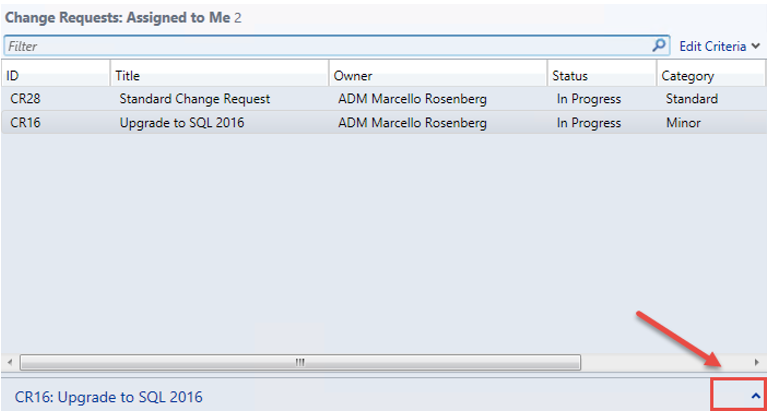
Now you can see the preview form for the selected object with all visible properties:
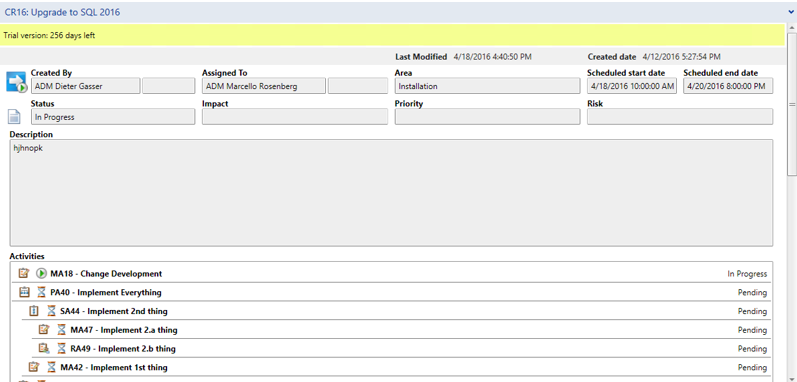
For all other Work Items, the procedure is the same.
Configuration
Operaio Preview Forms for SCSM is ready to use after the installation completes. There are no additional settings to configure.