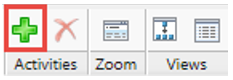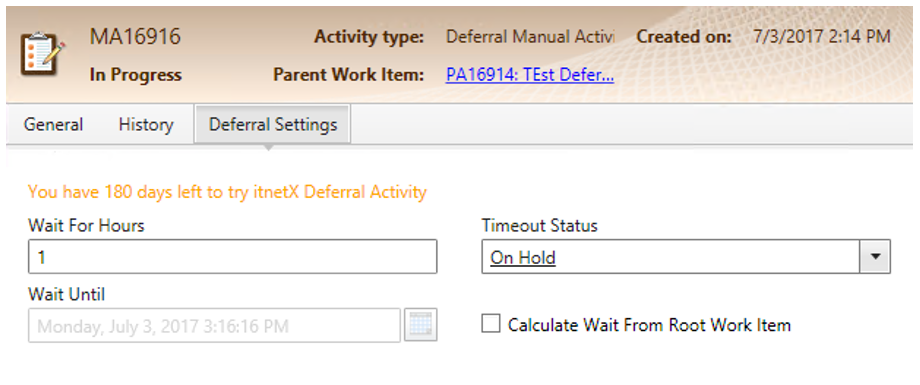User Guide
Introduction
Deferral Activity for SCSM allows you to suspend your business processes for a certain number of hours or until a specific date in the future. A Deferral Activity behaves just like a manual activity or a review activity, with the difference that after the configurable period has elapsed, the deferral manual activity will be automatically completed or marked as failed, and the deferral review activity will be automatically approved or rejected. Deferral Activities can be used just like any other activities inside your Service Request, Change Request, and Release Record templates.
Main Features:
- New activity types to pause business processes
- Automatically mark manual activities as completed/failed after a certain period
- Automatically approve/reject review activities after a certain period
- Period can be configured as number of hours to wait, or exact date in the future
Installation
Installation
The installation is performed using the management pack import functionality of SCSM. Please refer to the Microsoft TechNet Library for more information on how to import management packs:
http://technet.microsoft.com/en-us/library/hh524269.aspx
Follow these steps to install Operaio Deferral Activity for SCSM:
- Log on to SCSM Workflow server using an account with administrative privileges in SCSM. The SCSM Workflow Server is by default the first SCSM Management Server installed.
- For SCSM 2012, copy the \2012\itnetX.DeferralActivity.Workflows.dll, and for SCSM 2016, copy the \2016\itnetX.DeferralActivity.Workflows.dll to the SCSM installation directory. By default, this is C:\Program Files\Microsoft System Center 2012\Service Manager\ for SCSM 2012 (including SP1), C:\Program Files\Microsoft System Center 2012 R2\Service Manager\ for SCSM 2012 R2, and C:\Program Files\Microsoft System Center\Service Manager\ for SCSM 2016.
- For SCSM 2012, import the itnetX.DeferralActivity.Library.2012.mpb management pack.
For SCSM 2016, import the itnetX.DeferralActivity.Library.2016.mpb management pack - Import the itnetX.SCSM.Licensing.Library.mpb Management Pack into your SCSM environment.
- Import the itnetX.SCSM.DeferralActivityv1.LicenseInfo.mp or the itnetX.SCSM.scsmProdPackv1.LicenseInfo (Bundle license for Productivity Pack) Management Pack into your SCSM environment.
- Restart the SCSM Console.
Forms
Operaio Deferral Activity ships with an unsealed management pack which includes forms for the following activities:
- Deferral Manual Activity
- Deferral Review Activity
The forms look just like the out-of-the-box MA and RA forms, but come with an addition tab named Deferral Settings which allows you to configure the activities’ deferral settings.
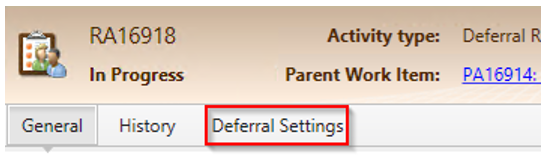
The forms are shipped as part of the unsealed management pack itnetX.DeferralActivity.Forms.xml, allow you to customize the forms further.
Follow these steps to install the Operaio Deferral Activity for SCSM forms:
- Make changes to the form XML if needed. You can use the Authoring Tool to do this. The required assembly itnetX.DeferralActivity.UI.dll can be found in the installation files.
- Seal the itnetX.DeferralActivity.Forms.xml management pack using your strong-name key (see notes section below).
- Import the itnetX.DeferralActivity.Forms.mp management pack to your SCSM installation.
- Restart the SCSM Console.
Sealing the management pack
It is recommended that you seal the forms management pack using your Strong-Name Key File (SNK). If you do not seal the management pack, you will not be able to create templates for Deferral Activities. More information about sealing management packs can be found in the Microsoft TechNet Library at https://technet.microsoft.com/en-us/library/hh495605.aspx.
Upgrade
Follow these steps to upgrade Operaio Deferral Activity for SCSM:
- Log on to SCSM Workflow server using an account with administrative privileges in SCSM.
The SCSM Workflow Server is by default the first SCSM Management Server installed. - Stop the SCSM Health Service by running this command:
net stop HealthService - Overwrite the itnetX.DeferralActivity.Workflows.dll in the SCSM installation directory with the new one from either the 2012 or 2016 folder, depending on your version of SCSM. By default, the SCSM installation directory is C:\Program Files\Microsoft System Center 2012\Service Manager\ for SCSM 2012 (including SP1), C:\Program Files\Microsoft System Center 2012 R2\Service Manager\ for SCSM 2012 R2, and C:\Program Files\Microsoft System Center\Service Manager\ for SCSM 2016.
- Start the SCSM Health Service by running this command:
net start HealthService - For SCSM 2012, import the itnetX.DeferralActivity.Library.2012.mpb management pack.
For SCSM 2016, import the itnetX.DeferralActivity.Library.2016.mpb management pack
How it works
This chapter explains how to use Operaio Deferral Activity for Service Requests. The procedure for Change Requests and other work items is the same.
Deferral Activity Settings
There are 4 important attributes you need to be aware of when working with Deferral Activities:
| Attribute | Description |
|---|---|
| WaitUntil | This is the date and time until when the activity pauses. The activity will remain in the status “In Progress” until this date is reached. When this date is reached and the activity has not yet been completed, the activity will be set to the status you defined under TimeoutStatus. You can leave this field empty and populate the WaitForHours instead if you want to specify a relative wait period. |
| WaitForHours | Here you can enter the number of hours the activity should be paused. Based on the value of CalculateWaitFromRootWorkItem, the number of hours will either be added to the time the activity started, or the time the root request was created. |
| CalculateWaitFromRootWorkItem | If CalculateWaitFromRootWorkItem is set to true, the value you specify under WaitForHours will be added to the time the request was created. If the attribute is set to false, the hours will be added to the time the deferral activity was started. |
| TimeoutStatus | Here you can define the status the activity will go to when the wait period is over. For deferral manual activities, you can select a status such as “Completed” or “Failed”, for deferral review activity you can select a decision such as “Approved” or “Rejected”. |
By using these 4 attributes, you can cover many business process requirements around pausing and timing out requests. Here are some examples:
- Pause a request for 7 days, then continue with the next activity: For this example, you would use a deferral manual activity which is not assigned to anyone, and set WaitForHours to “168” and the TimeoutStatus to “Completed”.
- Pause a request until 1 month after it was created, then continue with the next activity: For this example, you would use a deferral manual activity which is not assigned to anyone, and set WaitForHours to “720”, the TimeoutStatus to “Completed”, and CalculateWaitFromRootWorkItem to “true”.
- Allow someone to vote on a request within 10 days. Automatically reject the request If the vote is not received in time: For this example, you would use a deferral review activity which is assigned to the appropriate reviewers, and set WaitForHours to “240” and the TimeoutStatus to “Rejected”.
- Allow someone to complete a task within 5 days. Automatically fail the request if it is not completed in time: For this example, you would use a deferral manual activity which is assigned to a person, and set WaitForHours to “120” and the TimeoutStatus to “Failed”.
Working with Deferral Activities
- Create a new Service Request from a template and fill out the required fields, or open an existing Service Request template.
- Go to the Activities tab and press the + button to add a new Activity
- Select the Default Deferral Manual Activity or the Default Deferral Review Activity
- Enter a Title and populate the other fields as required
- Switch to the Deferral Settings tab and configure the attributes as explained in the previous section.
- Add more activities if needed and then save the Service Request or template.
Workflow Schedule
Please accept a tolerance of up to one hour until the deferral activity is processed after the configured period is elapsed. In other words, if the deferral activity should wait until 09:00 o’clock, the activity will be processed anytime between 09:00 o’clock and 09:59. This is because the workflow which checks for timed out deferral activities only runs once an hour.
A more accurate processing can be achieved by overriding the workflow rule and adding your custom rule with a custom schedule to SCSM. This requires manual XML authoring, and is not recommended as it will cause an increased load on the SCSM workflow server.