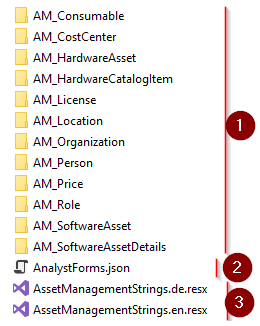Installation Guide
Introduction
The itnetX Asset Management for SCSM expands the functions of Microsoft System Center Service Manager (SCSM) and enables companies to manage their hardware assets, software assets, and contracts efficiently and sustainably. The add-on allows tracking of hardware assets during their whole life cycle, and enables companies to call up information on assets’ locations, users, or cost centers at any time. Software assets can be tracked with the purchased licenses, and you can control whether licenses are assigned to users and computers manually, or automatically based on the inventory from System Center Configuration Manager. You can also add technical installation details to your software assets, holding information about how the software can be deployed to your computers. To complete the benefits, the add-on allows different contract types, such as leasing, warranty or service contracts to be linked to the respective assets. All asset management data resides in the Service Manager CMDB, and can be visualized transparently at any time in the Service Manager console, the itnetX Analyst portal, or with the supplied reports.
Components
itnetX Asset Management for SCSM comprises the following components:
- Asset Management Pack: a management pack for SCSM which contains the Asset Management data model and forms for the SCSM console.
- Views Management Pack: a management pack which contains views allowing you to work with asset management using the SCSM console.
- Workflows: a workflow assembly and management pack to add support for the asset management workflows
- Authoring Components: samples and resources to help you customize the itnetX Asset Management data model and forms using the SCSM Authoring Tool
- Analyst Portal Forms: forms allowing you to work with asset management using the itnetX Analyst Portal
- Analyst Portal Tasks: tasks allowing you to work with asset management using the itnetX Analyst Portal
Installation
Some steps of the installation are performed using the management pack import functionality of SCSM. Please refer to the Microsoft TechNet Library for more information on how to import management packs:
http://technet.microsoft.com/en-us/library/hh524269.aspx
Please unzip all installation files to a directory. The paths indicated in the installation instructions are relative to the root of the location you are unzipping the files to.
Asset Management Pack
The Asset Management Pack is the core library and is a required component in order to use itnetX Asset Management for SCSM.
Follow these steps to install the Asset Management Pack:
- For SCSM 2012, import the 2012\itnetX.AssetManagement.Library.2012.mpb management pack into your SCSM environment.
For SCSM 2016, import the 2016\tnetX.AssetManagement.Library.2016.mpb management pack into your SCSM environment. - Restart the SCSM Console.
Views Management Pack
The Views Management Pack adds the itnetX Asset Management wunderbar and views to the SCSM console so you can immediately start working with asset management. The views are inside an unsealed management pack. This means that you can change the views, remove views, or add new views as you like.
If you are using the itnetX Analyst Portal to work with asset management, you do not necessarily need to import this management pack. However, we recommend using it regardless of the primary frontend you choose for managing your assets.
Follow these steps to install the Views Management Pack:
- Import the itnetX.AssetManagement.Views.xml management pack.
- Restart the SCSM Console.
Workflows
itnetX Asset Management contains a set of workflows which support your asset management processes. The workflows are explained later in this document.
Follow these steps to install the Workflows:
- Log on to SCSM Workflow server using an account with administrative privileges in SCSM. The SCSM Workflow Server is by default the first SCSM Management Server installed.
- For SCSM 2012, copy the 2012\itnetX.AssetManagement.Workflows.dll, and for SCSM 20126, copy the 2016\itnetX.AssetManagement.Workflows.dll to the SCSM installation directory. By default, this is C:\Program Files\Microsoft System Center 2012 R2\Service Manager\ for SCSM 2012 R2, and C:\Program Files\Microsoft System Center\Service Manager\ for SCSM 2016.
- Import the itnetX.AssetManagement.Workflows.xml management pack.
- Restart the SCSM Console.
Licensing
itnetX Asset Management for SCSM will not work if no license is found. To install the License Management Pack (trial or full license):
- Import the itnetX.SCSM.Licensing.Library.mpb management pack into your SCSM environment.
- Import the itnetX.SCSM.AssetManagementv1.LicenseInfo.mp management pack into your SCSM environment.
- Restart the SCSM Console.
Analyst Portal Forms
If you own the itnetX ITSM Analyst Portal and you want to use the portal to manage your assets, you have to install the analyst portal forms.
Follow these steps to install the Analyst Portal Forms:
- Open the Analyst Portal Forms folder from the installation ZIP archive, and then:
a. Copy all sub-folders, including their contents, to the following location on the ITSM Portal server: C:\inetpub\itsmPortalv3\Areas\Analyst\Views\Forms
(see number 1 in the screenshot)
b. Copy all .resx files to the following location on the ITSM Portal server: C:\inetpub\itsmPortalv3\Resources
(see number 2 in the screenshot) c. Merge content the AnalystForms.json file with the following file on the ITSM Portal server: C:\inetpub\itsmPortalv3\wwwroot\Settings\AnalystForms.json
(see number 3 in the screenshot)
Pay attention on the correct opening and ending of curly braces. - Restart IIS by running the
iisresetcommand as an administrator on the ITSM Portal server.
Analyst Portal Tasks
If you own the itnetX ITSM Analyst Portal and you want to use the portal to manage your assets, you have to install the analyst portal tasks.
Follow these steps to install the Analyst Portal Tasks:
- Open the Analyst Portal Tasks folder from the installation ZIP archive, and copy all .js files to the following location on the ITSM Portal server: C:\inetpub\itsmPortalv3\wwwroot\lib\custom
- Restart IIS by running the
iisresetcommand as an administrator on the ITSM Portal server.
Configuration
Workflows
itnetX Asset Management for SCSM contains the following workflows:
| Workflow Name | Short description | Interval |
|---|---|---|
| Hardware Asset Windows Computer Mapping Workflow | This workflow will periodically lookup matching Windows Computers by comparing the serial number, SMBIOS GUID, and principal name and link them to the appropriate hardware asset. | Daily 00:30 am |
| Software Asset Installation Workflow | This workflow will periodically link discovered software items to software assets based on the matching patterns, and link the windows computers that have any of the automatically or manually mapped software items installed to the software asset. | Daily 02:30 am |
| Software Asset Licensing Workflow | This workflow will periodically update the licensing status of your software assets by counting the available, installed, and assigned licenses. | Daily 03:30 am |
| Person Workflow | This workflow will automatically create and update person objects from the AD users in your CMDB | Daily 06:00 am |
| Contract Expiration Workflow | This workflow will set the ExpirationWarning flag to true when contracts are about to expire. You can then use notification subscriptions to trigger emails. | Daily 00:10 am |
Enabling/disabling workflows
You can enable and disable the workflows by starting the SCSM Console, then under Administration – Settings, double-click on itnetX Asset Management Settings, make your selections, and click OK.
Changing the workflow schedule and interval
The workflow schedule and interval is defined in the unsealed management pack itnetX.AssetManagement.Workflows.xml. You can change the schedule to anything you like by exporting the management pack and making modifications directly in XML.
Please find the appropriate workflow by checking the ID value of the <Rule … /> tags. You will want to change the following sections in the rule definition:
<Scheduler>
<WeeklySchedule>
<Windows>
<Daily>
<Start>03:30</Start>
<End>03:30</End>
<DaysOfWeekMask>127</DaysOfWeekMask>
</Daily>
</Windows>
</WeeklySchedule>
<ExcludeDates />
</Scheduler>
Set the value for Start and End to the same value in the 24-hour format. Set the value for DaysOfWeekMask to a valid Days Of Week Mask value.
For more information, see: https://technet.microsoft.com/en-us/library/ee808920.aspx
Once you have saved your changes in the management pack XML, please re-import the management pack into your SCSM environment.
Running workflows manually
The workflows can be ran manually using the command line. Some workflows can even be run for once specific instance only.
In order to manually run workflows, please copy the workflowTestApp.exe and the itnetX.AssetManagement.Workflows.dll files to a directory on the SCSM workflow server. Then, log on to the server remotely using an account with administrative rights in SCSM and execute one of the following commands:
workflowTestApp.exe [WorkflowActivityName] [InstanceGuid]
Replace [WorkflowActivityName] with the name of the workflow activity following the table below. If you do not specify a value for [InstanceGuid], the workflow will be run for all instances. If you want to run the workflow for only one specific instance, replace [InstanceGuid] with the GUID of the desired class instance. Please note that InstanceGuid is not supported for all workflows.
| Workflow Name | WorkflowActivityName | InstanceGuid |
|---|---|---|
| Hardware Asset Windows Computer Mapping Workflow | HardwareAssetWindowsComputerMapping | GUID of a Hardware Asset |
| Software Asset Installation Workflow | SoftwareAssetInstallationActivity | GUID of a Software Asset |
| Software Asset Licensing Workflow | SoftwareAssetLicensingActivity | GUID of a Software Asset |
| Person Workflow | PersonActivity | Not supported |
| Contract Expiration Workflow | ContractActivity | Not supported |
| Hardware Asset Subnet Location Mapping Workflow | HardwareAssetSubnetLocationMapping | Not Supported |
The execution of the workflows will be logged in the Operations Manager event log on the server you are executing the workflow from (see Troubleshooting Workflows).
Examples
Running the Software Asset Licensing Workflow for all software assets:
.\workflowTestApp.exe SoftwareAssetLicensingActivity
Running the Software Asset Licensing Workflow for a specific software asset:
.\workflowTestApp.exe SoftwareAssetLicensingActivity 77fc900c-91a2-ce77-9527-5ef0 d2bf5d9b
Troubleshooting Workflows
The execution of workflows will be logged in the Operations Manager event log. You can find this log by opening Event Viewer on the SCSM workflow server, and then navigating to Operations Manager in the Applications and Services Logs folder. You can filter the log by source itnetX Asset Management.
Security and Permissions
itnetX Asset Management for SCSM lives in your SCSM CMDB. All classes used by asset management inherit from the configuration item class of SCSM. This means that you can use custom SCSM CI groups and user roles to configure constrained access permissions for asset management data.
This also means that your users must be in a user role (scoped or un-scoped) which is based on the Advanced Operator role profile in order to be able to save changes to the asset management data.